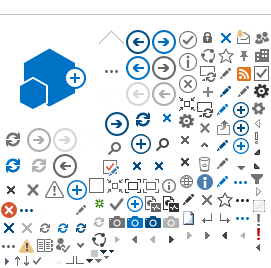Site Navigation
The site template provides top fly-out navigation which appears across the top of each page on the agency site. This top navigation includes seven top-level categories, which include two nested sub levels (Secondary and Tertiary navigation), for a total of three levels of top navigation. Each navigation label may be up to 15 characters in length in the top level, or 30 characters in length in the sub levels. Your agency will adjust the site map to fit this format. The flyout navigation is hard-coded and maintained by Tyler Wisconsin; your agency will determine the process to add or change fly out navigation.
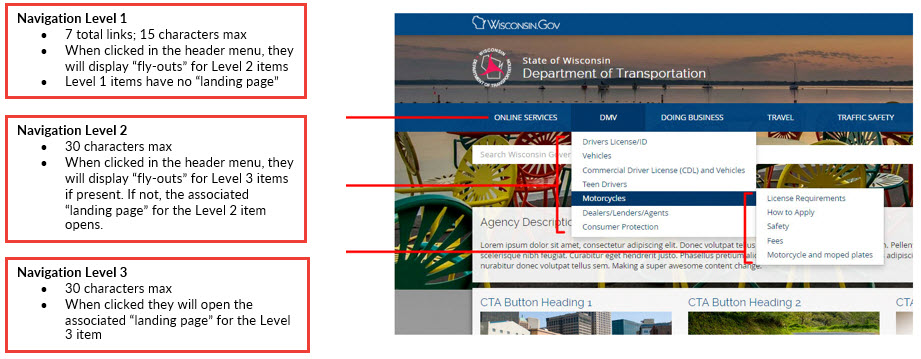 If a page requires levels of navigation that exceeds the three levels provided by the fly-out navigation, you have the option to add links to pages within the content of a page. Links can be added into the content area, or in the right, or left column based on the page layout.
If a page requires levels of navigation that exceeds the three levels provided by the fly-out navigation, you have the option to add links to pages within the content of a page. Links can be added into the content area, or in the right, or left column based on the page layout.
Governance Note: Your Agency web content management team will determine how to identify, approve and request changes to the top three levels of navigation, and will establish how to add and manage additional levels of navigation in the content areas of pages.
SharePoint Ribbon Bar
If you're familiar with Microsoft Office 2007 or later, you've seen the Microsoft Ribbon Bar. The Ribbon is also present in SharePoint. This is where you will be doing most of your page-level editing. From the Ribbon, you can modify page settings, edit and insert content, add web parts, and save or publish your work. You can also access SharePoint's administrative tools via the Site Actions menu, located on the left of the Ribbon bar. User specific options are located under the User menu, located on the far right of the Ribbon bar.
Tip: Sometimes the Ribbon bar tabs do not show by default. To make the Ribbon bar tabs visible, select Show Ribbon from the Site Actions menu.
Primary Ribbon Bar Functions