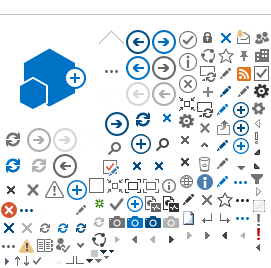Reusable content is “single-source content” which is created and edited in a single location and then can
be reused across multiple places. The original item in the Reusable Content Library is the “parent” item,
and instances where it is used on various locations throughout the site are called “children”. A change to
the “parent” will be reflected in all instances where the “children” appear when “Automatic Update” is
selected in the parent.
An example of Reusable Content is the left sidebar menu on this page.
Creating Reusable Content
To create a new item, you will go to the Reusable Content library in your Site Contents.
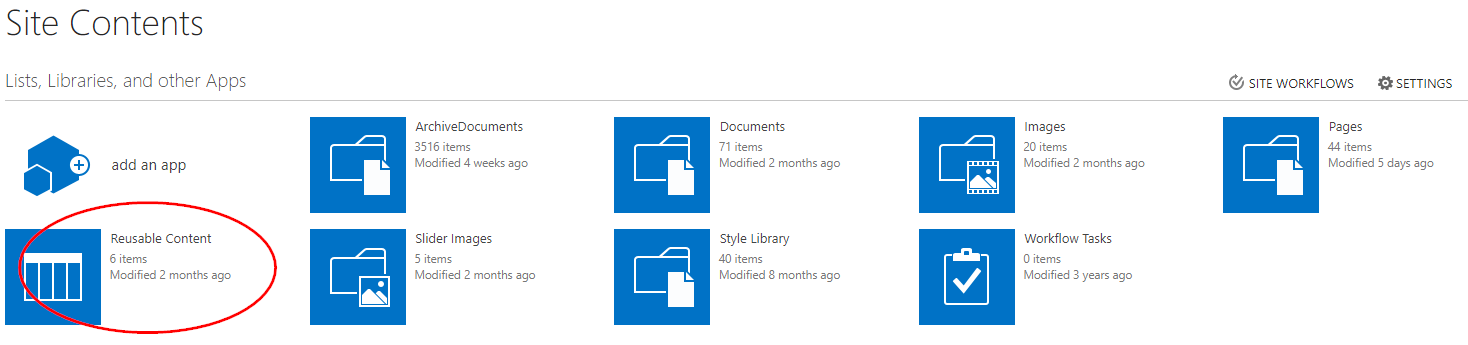
Inside the library you will see a list of any content that has been created. To create a new content item, click on New Item.
This will bring up the editing page, which is a familiar form within SharePoint. This page allows you to create the content, format using the standard ribbon options, and build your content using basic HTML.