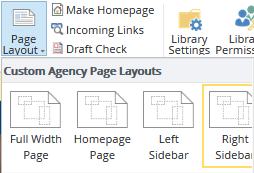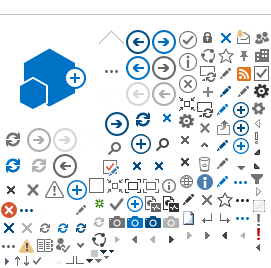Global Page Layouts
The page layout controls the look and layout of the content inside of a page. There are three page layouts preferred for the Agency Templates:
-
Left Sidebar Creates a flexible-width content area on the right and a fixed width, 200px column on the left.
-
Full Width Spans the full width of the content area.
-
Right Sidebar Creates a flexible width content area on the left, and a fixed width, 200px column on the right.
Page layouts, unlike master pages, can be changed on a page-by-page basis.
Full Width Page Layout
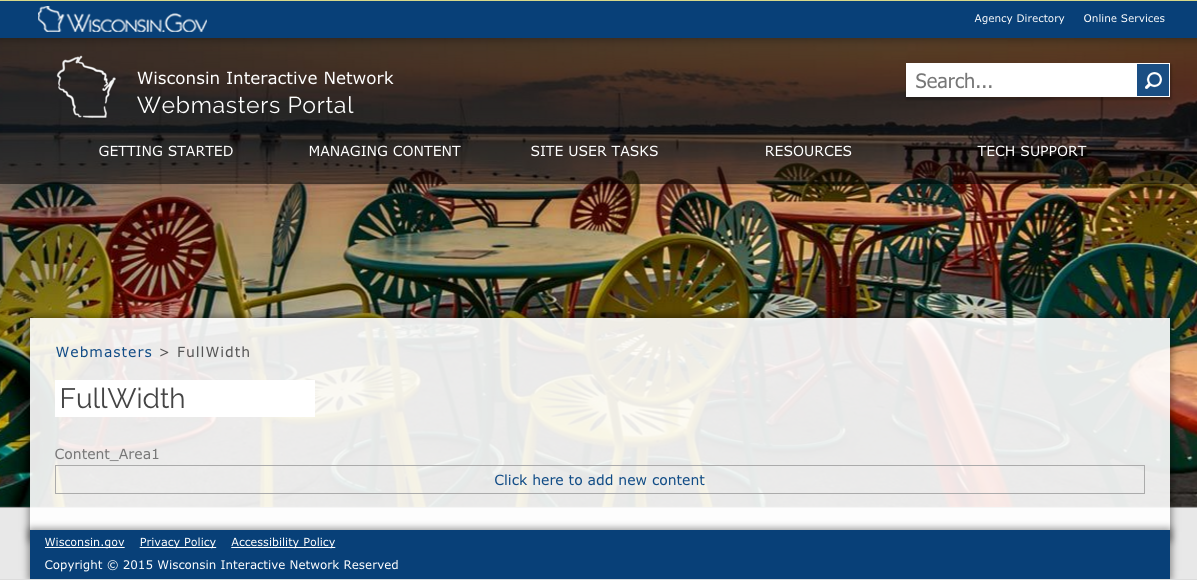
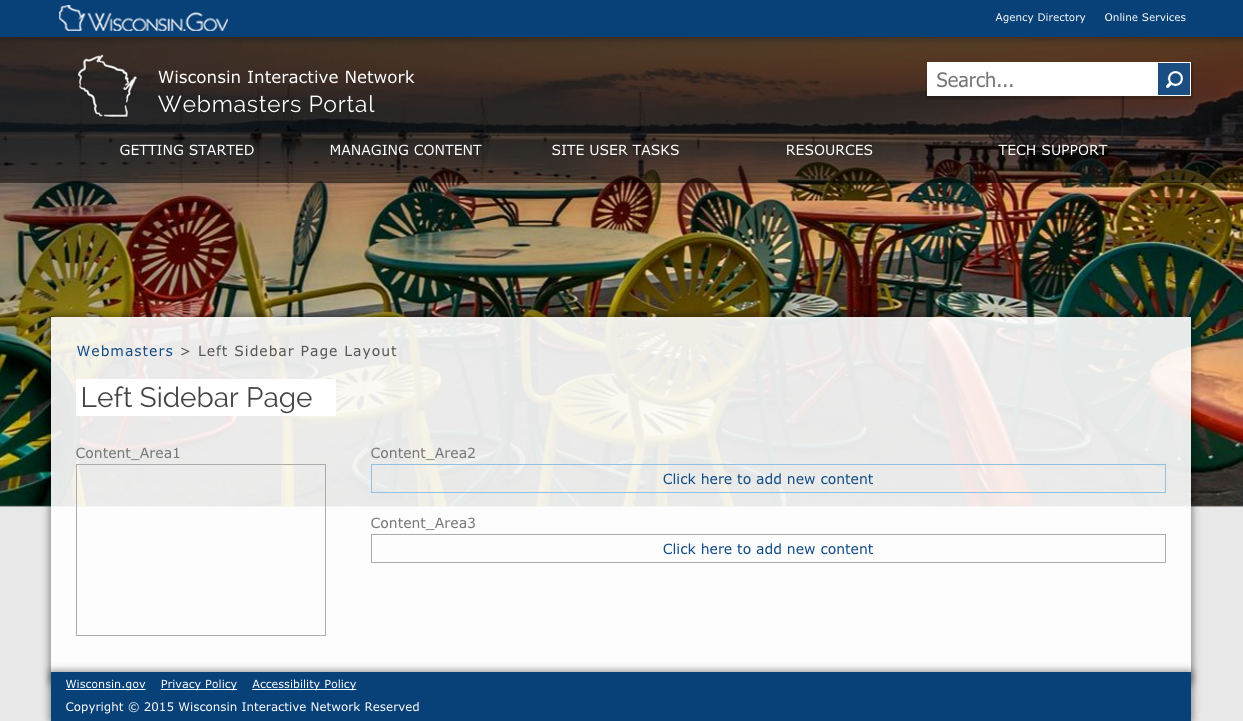
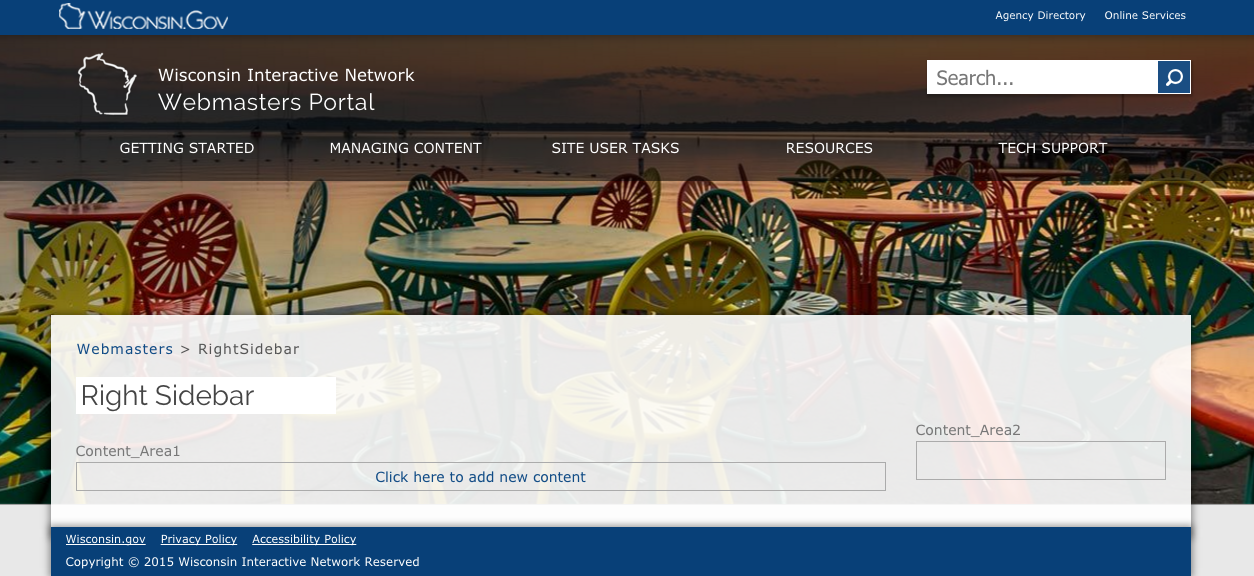
Change a Page Layout
To change the page layout of a page, navigate to the desired page and enter Edit mode. Select the page layout you would like to use from the
Page Layout menu on the Page tab. You can then add or edit content, check in,
and publish as described in earlier steps.