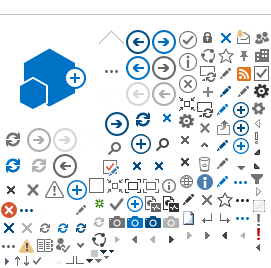There are a few ways to move items.
Move Items to a Folder
NOTE: You cannot move the homepage of a site.
- Open the library containing the item you want to move.
- Locate the item in the Library contents.
- Click to highlight (select) the item.
- Hold down the left mouse button while you drag the item over the name of the folder where you want it to go.
- The destination will become highlighted. Release the item to “drop” in onto the folder.
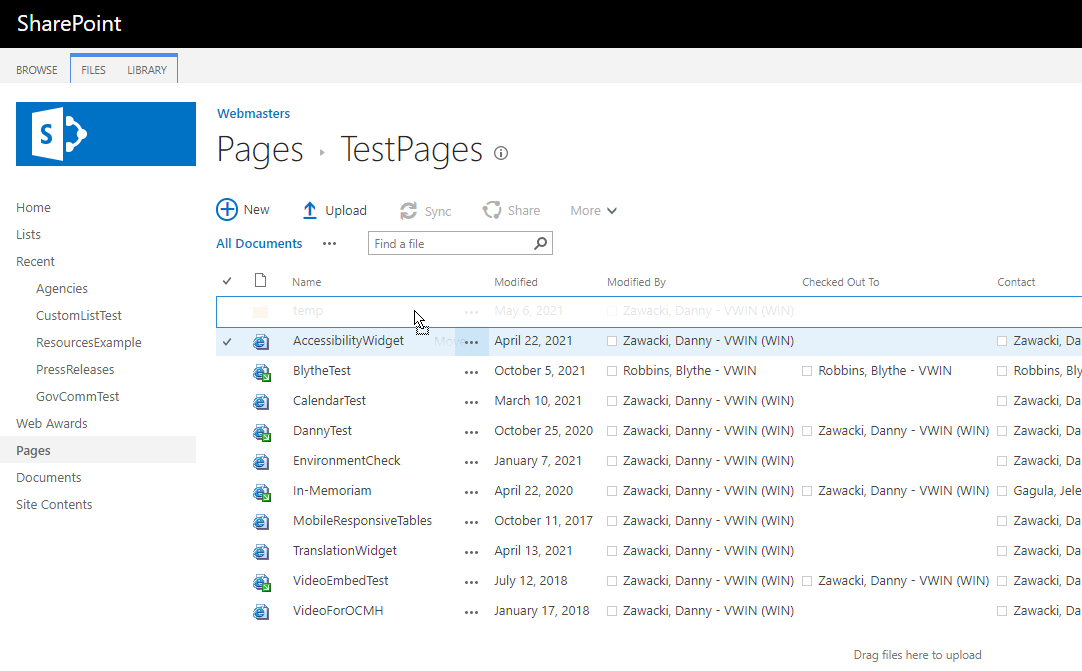
- Open the folder and verify the item moved to the folder.
You can move or copy content from one library to another using the Site Content and Structure tool.
NOTE: Move documents to another documents library and pages to another pages library; do not store documents in a pages library or pages in a documents library. You cannot move/copy a file into the same directory it’s already in.
Moving Multiple Items
- Access the Site Content and Structure tool.
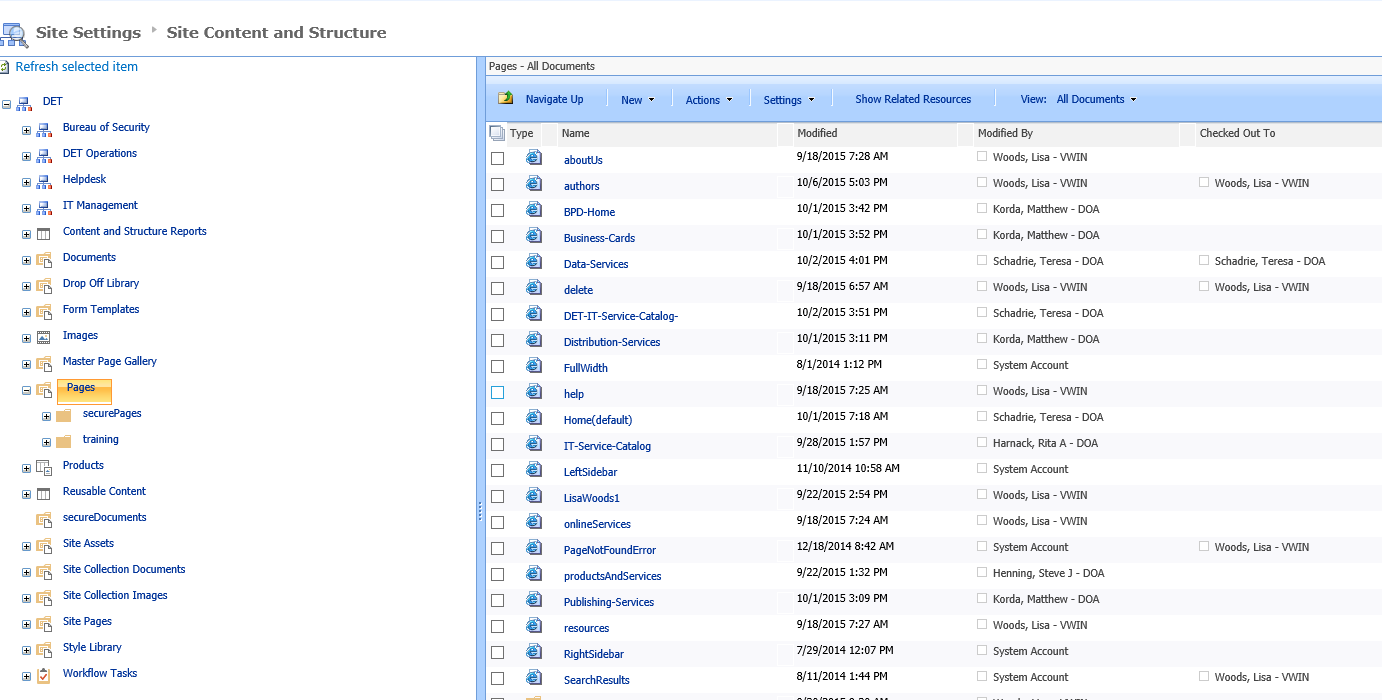
- Locate the file(s) or subsite you want to move or copy.
NOTE: The item(s) must be checked in.
- Select the check box next to the file(s) you want to move or copy.
- Click the Actions button drop-down on the menu bar.
- Select Move or Copy.
- A popup window Webpage Dialog will present the site tree.
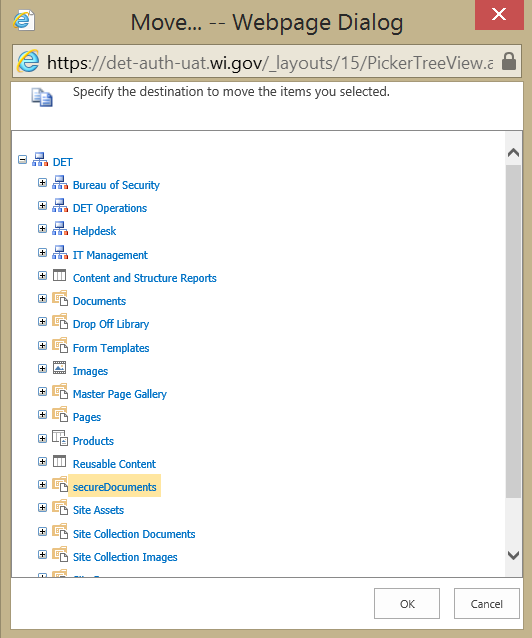
- Locate and select the Destination you want to move or copy the file to.
NOTE: if you are moving or copying a web page to another site, select the Pages folder for the destination.
- The window will refresh after a brief pause.
- Click OK.
- Copying may take several minutes. You will receive a screen that indicates that files are copying or moving and displaying the progress. This window will then be replaced by one indicating that links are being updated and displaying the progress
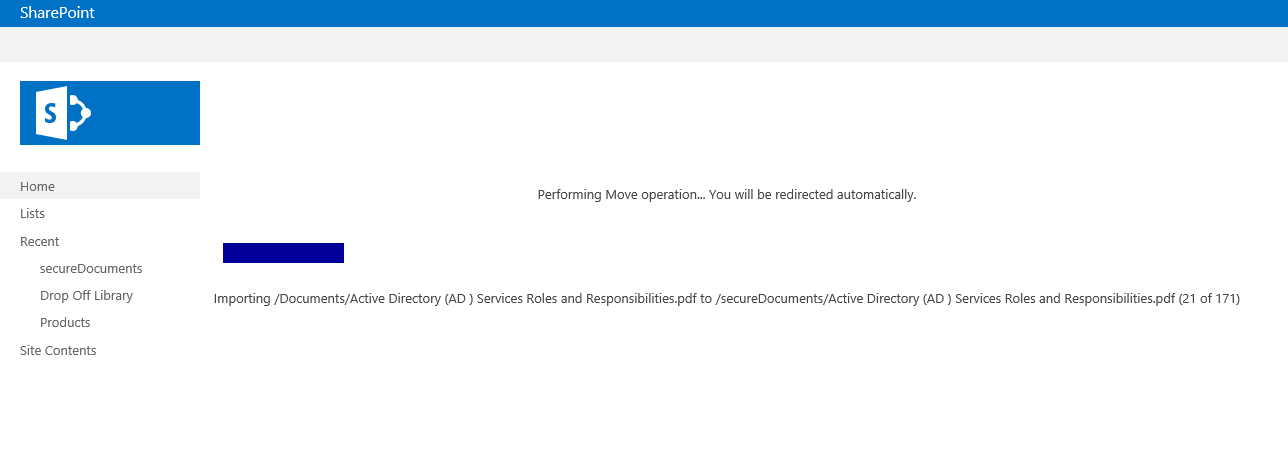
- When the copy or move is complete, open the destination site and confirm that your files or pages have successfully been moved or copied.
NOTE: if you receive an error that says, "...this site cannot be copied or moved onto itself" this means you didn't wait for the pop-up window to refresh and the system does not know the new location you want to move or copy the site to. You'll need to repeat the process and wait for the pop-up window to refresh when you make your destination selection.